Simple solutions to common problems
Most of the time, problems can be fixed using simple troubleshooting techniques, like closing and reopening the program. It's important to try these simple solutions before resorting to more extreme measures. If the problem still isn't fixed, you can try other troubleshooting techniques.ေယဘုယ Problem မ်ားအတြက္ ေျဖရွင္းနည္းမ်ား
အျဖစ္အမ်ားဆုံးက ျပႆ နာမ်ားကုိ ေျဖရွင္းတဲ့ေနရာမွာ ရုိးရွင္းေသာ နည္းလမ္းေဟာင္းမ်ားျဖင့္ေျဖရွင္းေပးႏုိင္ပါတယ္။ ဥပမာ။ Program မ်ားအား ပိတ္ျခင္း၊ ျပန္ဖြင့္ျခင္းမ်ား၊ ရုိးရွင္းေသာ နည္းလမ္းမ်ားျဖင့္ ေျဖခ်င္းၾကည့္ဖုိ႔က အေရးၾကီးပါတယ္၊ ဒါဟာ ၾကီးမားေသာ ေျဖရွင္းႏိုင္ဖုိ႔ရည္ရြယ္ပါတယ္၊ ျပႆ နာမ်ားကုိ ေျဖရွင္းလုိ႔ မျပီးႏုိင္ေသးရင္ေတာင္၊ အျခားေသာ ေျဖရွင္းနည္းမ်ားျဖင့္ စမ္းသတ္ေျဖရွင္းၾကည့္ပါ။
Problem: Power button will not start computer
- Solution 1: If your computer does not start, begin by checking the power cord to confirm that it is plugged securely into the back of the computer case and the power outlet.
- Solution 2: If it is plugged into an outlet, make sure it is a working outlet. To check your outlet, you can plug in another electrical device, such as a lamp or cellphone, and see if it receives electricity properly.
- Solution 3: If the computer is plugged into a surge protector, verify that it is turned on. You may have to reset the surge protector by turning it off and then back on. You can also plug a lamp or other device into the surge protector to verify that it is on.
ေျဖရွင္းနည္း -၁ အကယ္လုိ႔ ကြန္ပ်ဴတာ ဖြင့္မရဘူးဆုိရင္ မီးခလုတ္ကုိ အရင္ဦးဆုံး စတင္စစ္ေဆးေပးပါ၊ စစ္ေဆးအတည္ျပဳျပီးပါက ကြန္ပ်ဴတာေနာက္ဘက္ ခ်ိတ္ဆက္ေနရာကုိ သြားျပီစစ္ေဆးေပးပါ။
ေျဖရွင္းနည္း -၂ မီးၾကိဳးတပ္ဆင္ထားမႈ စစ္ေဆးျပီးသြားရင္၊ မီး ပလက္ခုံမ်ား အလုပ္လုပ္ႏုိင္ျခင္း ရွိမရွိကုိ ထပ္စစ္ေဆးေပးပါ၊ အျခား လွ်ပ္စစ္ပစၥည္းမ်ားတပ္ဆင္ျပီး ဖြင့္ၾကည့္ပါ၊ ဥပမာ။ မီးအားသြင္း ဓါတ္မီးမ်ာ၊ ဖုန္းမ်ားႏ်ွင့္ လွ်ပ္စစ္ျဖင့္ အလုပ္လုပ္ေသာ ဆက္စပ္ပစၥည္းမ်ားကုိ တပ္ျပီး ဖြင့္ၾကည့္ပါ။
ေျဖရွင္နည္း -၃ ကြန္ပ်ဴတာ စနစ္တတ္ဆင္ရာတြင္ မီးအားကုိ လုံျခံဳေစေသာ Safe Guard မွ တဆင့္သုံးပါ၊ ၄င္း ကုိ ေသခ်ာစြာတပ္ဆင္ထားျပီးလွ်င္ အသုံးျပဳႏုိင္ပါျပီ။

- Solution 4: If you are using a laptop, the battery may not be charged. Plug the AC adapter into the wall, then try to turn on the laptop. If it still doesn't start up, you may need to wait a few minutes and try again.
Problem: An application is running slowly
- Solution 1: Close and reopen the application.
- Solution 2: Update the application. To do this, click the Help menu and look for an option to check for Updates. If you don't find this option, another idea is to run an online search for application updates.
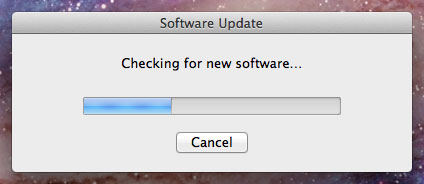
ျပသနာ Program မ်ား ဖြင့္ရာတြင္ ေႏွးေကြးေနျခင္း။
ေျဖရွင္းနည္း -၁ ၄င္းProgram အား ပိတ္ျပီး ျပန္ဖြင့္ၾကည့္ပါ။
ေျဖရွင္းနည္း-၂ Program အား Update ျပဳလုပ္ပါ၊ ဒီအဆင့္ေတြ လုပ္ၾကည့္ပါ၊ Help menu မွ Option မွ Check for Update ကုိ ႏွိပ္ျပီး Update ျပဳလုပ္ပါ။ ရွာမေတြ႕ရင္ ၄င္း Program ေနာက္ထြက္ Version ကုိ ယူသုံးၾကည့္ပါ။
Problem: An application is frozen
Sometimes an application may become stuck, or frozen. When this happens, you won't be able to close the window or click any buttons within the application.တခါတရံမွာ application မ်ား ရပ္ဆုိင္းသြားျခင္း ၄င္းအား ေခတၱေသဆုံးျခငး္ ျဖစ္လာတဲ့အခါမွာ သင့္အေနျဖင့္ Window ကုိ ပိတ္ဖုိ႔လုိအပ္လာပါလိမ့္မည္ application မွ Close ခလုပ္ျဖင့္ ပိတ္ၾကည့္ပါ။
- Solution 1: Force quit the application. On a PC, you can press (and hold) Ctrl+Alt+Delete (the Control, Alt, and Delete keys) on your keyboard to open the Task Manager. On a Mac, press and hold Command+Option+Esc. You can then select the unresponsive application and click End task (or Force Quit on a Mac) to close it.
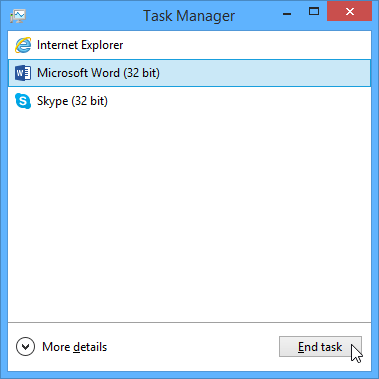
- Solution 2: Restart the computer. If you are unable to force quit an application, restarting your computer will close all open apps.
ေျဖရွင္းနည္း -၁ ။ Application အား မရ ရေအာင္ ပိတ္ၾကည့္နည္း။ Keyboard မွ Ctrl+Alt+Delete တြဲျပီး ႏွိပ္ၾကည့္ပါ။ ဒါဟာ Task Manager ကုိ ေခၚတာပါဘဲ။ Mac သုံးေနတဲ့သူဆုိရင္။ Command+Option+Esc ကုိႏွိပ္ျပီး ေခၚပါ။ ဒီကေနျပီး အလုပ္မလုပ္ေတာ့တဲ application ကုိ ေရြးျပီး End task ကိုေရြးပါ။ Mac ဆုိရင္ Force Quit ကုိ ေရြးျပီး ေသေနေသာ application ကုိ ပိတ္လုိက္ႏုိင္ပါတယ္။
ေျဖရွင္းနည္း -၂ ။ ကြန္ပ်ဴတာကုိ Restart ျပဳလုပ္ပါ။ ပိတ္လုိ႔ ဘယ္လုိမွ မရတဲ့အခါ Restart ျပဳလုပ္ျခင္းဟာ ပုိျပီး အဆင္ေျပေစပါတယ္။
Problem: All programs on the computer run slowly
- Solution 1: Run your virus scanner. You may have malware running in the background that is slowing things down.
- Solution 2: Your computer may be running out of hard drive space. Try deleting any files or programs you don't need.
- Solution 3: If you're using a PC, you can run Disk Defragmenter (called Optimize Drives in Windows 8). Doing so will make sure all pieces of each file or program are stored close together in your computer, so the computer will be able to access them more quickly. In most versions of Windows, the Disk Defragmenter can be found in the Start menu. In Windows 8, you can find it by typing defragment from the Start screen.
ေျဖရွင္းနည္း -၁။ ကြန္ပ်ဴတာကုိ Virus စစ္ၾကည့္ပါ။ ကြန္ပ်ဴတာ ေနာက္ခံတြင္ Malware မ်ား စြာ အလုပ္ လုပ္ေနေသာေၾကာင္းျဖစ္ႏုိင္ပါတယ္။
ေျဖရွင္းနည္း -၂။ ေနာက္တခ်က္က ကြန္ပ်ဴတာမွာ Hard Drive ေနရာလြတ္မရွိေတာ့လုိ႔ျဖစ္ႏုိင္ပါတယ္။ ဒါေၾကာင့္ ေနရာလြတ္ပုိရရွိေစဖုိ႔ မလိုအပ္ေတာ့တဲ့ ဖုိင္ေတြကုိ ဖ်က္ထုတ္ေပးပါ။ ေနာက္ျဖစ္ႏိုင္တာက Hard disc ပ်က္ေနလုိ႔ရွိရင္လည္း ေႏွးေကြးလာပါတယ္။
ေျဖရွင္းနည္း -၃ ။ ေနာက္ျပီး Disk Defragmenter ေခၚျပီး တူရာဖုိင္မ်ားကုိ တစ္စုတစည္းတည့္ျဖစ္ေအာင္ ဖုိင္စီေပးပါ။ ဖုိင္တစ္ခုစ အစိတ္အပုိင္းေတြဟာ (သုိ႔) ပရုိဂရမ္မ်ားဟာ တေနရာတည္းမွာ ရွိေနဖုိ႔လုိအပ္ပါတယ္၊ မဟုတ္ရင္ေတာ့ ေနရာစုံမွာ ေရာက္ေနတဲ့ဖုိင္ေတြကုိ လုိက္ျပီးစုေပးရမယ္ ခုိင္းသမွ ် လုပ္ေပးရမယ္ဆုိေတာ့ ကြန္ပ်ဴတာ Respond time က ပုိၾကာရတာေပါ့။
No comments:
Post a Comment