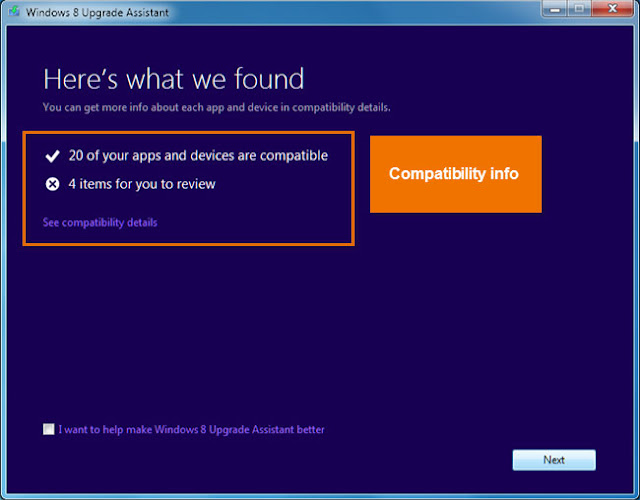Showing posts with label Window 8. Show all posts
Showing posts with label Window 8. Show all posts
Thursday, August 22, 2013
Buying Windows 8
Buying Windows 8
There are two main ways to buy Windows 8: You can download it from the Microsoft website, or you can go to a computer store to buy a boxed version. The downloadable version of Windows 8 Pro is only $39.99, which is much cheaper than previous versions of Windows. However, in January 2013, the price is expected to go up to $199.99 for Windows 8 Pro, and $119.99 for the standard Windows 8.
To download Windows 8, go to the the Buy Windows 8 page.
During the installation, a program called the Windows 8 Upgrade Assistant will guide you through the process. It will ask you whether you want to keep the existing files on your computer, and it will also tell you if there are any compatibility issues. If you decide not to upgrade, you can close the Upgrade Assistant without buying Windows 8.
Viewing compatibility info
Software Compatibility
Software Compatibility
In order for software to work, it has to be compatible with the operating system. Therefore, you may not be able to use all of your existing software if you switch to a different operating system. Before you upgrade to Windows 8, ask yourself if there is any software on your computer that you can't do without - and then do some research to find out if it is compatible.
If you are upgrading from Windows 7 or Vista, most of your apps should still work. However, if you're using an older version like Windows XP, there's a good chance some of your apps will not be compatible with Windows 8. A simple Google search will often be enough to tell if an app will be compatible in Windows 8.
Searching the web for compatibility info
Windows 8 Requirements
Windows 8 Requirements
Before you upgrade to Windows 8, it's important to make sure your computer meets the minimum hardware requirements. Below are the requirements that Microsoft has given:
- 1 GHz (gigahertz) processor or faster. Your processor will either be 32 bits or 64 bits, and 64-bit processors will have stricter hardware requirements (see below).
- 1 GB (gigabyte) RAM (32-bit), or 2 GB RAM (64-bit).
- 16 GB available hard disk space (32-bit) or 20 GB (64-bit).
- DirectX 9 graphics device with WDDM 1.0 or higher driver.
- A screen resolution of at least 1024x768 pixels.
Note that these are the minimum requirements. If you use your computer for gaming or other demanding apps, you may need a faster processor, more RAM, or a more powerful graphics card.
The good news is that Windows 8 has the same requirements as Windows 7, so if you're upgrading from Windows 7, you'll probably have no problems with Windows 8. On the other hand, if you want to upgrade from Vista or XP, you should check your computer's system information to see if it meets the requirements.
To View Information About Your Computer:
To see if your computer meets the requirements for Windows 8, you can view information about your computer by going to the Control Panel.
1. Click on the Start button and select Control Panel.
Opening the Control Panel in Windows 7
2. Click System and Security.
Clicking System and Security
3. Click System.
Clicking System
You will now be able to see information about your computer's processor, RAM, and more.
Viewing system info
Upgrading to Windows 8
Upgrading to Windows 8
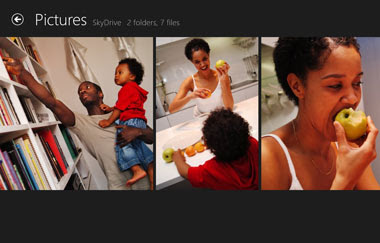 Now that you've seen some of the new features that Windows 8 has to offer, you'll need to decide whether you should upgrade an existing computer, or buy a new computer or tablet that has Windows 8 pre-installed.
Now that you've seen some of the new features that Windows 8 has to offer, you'll need to decide whether you should upgrade an existing computer, or buy a new computer or tablet that has Windows 8 pre-installed.In this lesson, we'll talk about the different Windows 8 editions that you can buy, the hardware requirements, and how to buy Windows 8.
Windows 8
Windows 8 Editions and Pricing
There are three main editions of Windows 8:
- Windows 8: This is the standard edition, and it will run on desktops, laptops, and some tablets.
- Windows 8 Pro: This gives you all of the features of Windows 8, as well as some extra features intended for advanced users and businesses. For example, people who need more security can use BitLocker to encrypt their files.
- Windows RT: This is the edition that most tablets will have. It may also be used by some budget laptops and netbooks. Windows RT comes pre-installed with a version of Microsoft Office that is optimized for touchscreens.
If you have an earlier version of Windows, you can go to the Buy Windows 8 page to upgrade to Windows 8 Pro for $39.99. It is also available in stores for $69.99. However, in January 2013, the price is expected to go up to $199.99 for Windows 8 Pro and $119.99 for the standard edition.
For a complete list of differences between Windows 8 editions, go to the Which Windows is right for you? page.
Windows 8 Tablets
If you want to use Windows 8 on a tablet, you'll need to buy a tablet that has Windows 8 pre-installed, such as the Microsoft Surface. The Surface comes in two versions: A cheaper version that runs Windows RT, and a more powerful version that runs Windows 8 Pro. Other companies are expected to release Windows 8 tablets over the next few months.
Window RT
Wednesday, July 31, 2013
How Will You Use Windows 8?
How Will You Use Windows 8?
Since Windows 8 is so different, it will probably change the way you use your computer. This may take a while to get used to, but keep in mind that these changes are designed to make your computing experience easier and smoother.For example, if you've used previous versions of Windows, you may be accustomed to launching programs by clicking on the Start button. In Windows 8, you'll use the Start screen instead. On the other hand, you'll still be able to use the Desktop view to organize your files and folders, and to open older programs.
Launching an app from the Start screen
Most people will have to use both the Start screen and the Desktop, depending on the task. You'll probably have to switch back and forth, which may be disorienting at first. However, if you mainly use your computer to browse the web, you may spend almost all of your time in the Start screen.
Switching from the Desktop to the Start screen
Should You Upgrade to Windows 8?
As you can see, Windows 8 is a big change from previous versions of Windows. It's not just a new version with new features — in many ways, it's a different operating system. If you don't like the idea of changing the way you use your computer, you may prefer to stick with your current version, or upgrade to Windows 7. But if you like the new features that you've seen so far, then you may find that Windows 8 offers an easier and more enjoyable experience. In the next lesson, we'll cover some of the information you'll need to know before you upgrade, including different editions of Windows 8 and the hardware requirements.Other Windows 8 Features
Other Windows 8 Features
Simplified Desktop for increased speed: Microsoft hasn't removed the Desktop, and you can still use it to manage your files or open many of your existing programs. However, it has removed some of the transparency effects that often caused Windows 7 and Vista to run slowly. The new Desktop should run more smoothly on most computers.The Desktop
No Start button: The biggest change to the Desktop is that there is no Start button. In previous versions, the Start button was a very common place to go to launch apps, access settings, or search the computer. Although these features are now accessible from the Start screen, many people may find it disorienting to use Windows without the Start button.
The Desktop no longer has a Start button
Improved security: Windows 8 has a built-in antivirus program called Windows Defender, which can also protect you from other types of malware such as spyware. The built-in Windows Store also helps to keep you and your computer safe by showing you what information each app will have access to. For example, some apps have access to your location, so if you're uncomfortable sharing your location you can decide not to download those apps.
Online Features in Windows 8
Online Features in Windows 8
Many people are starting to save their files and other information online (also known as the cloud). One way to do this is with Microsoft's SkyDrive service. Windows 8 is designed to connect seamlessly to SkyDrive, as well as other online services like Facebook and Twitter.Sign in with Microsoft account: Instead of creating an account on your computer, you can sign in with your free Microsoft account. This will bring all of your SkyDrive files, contacts, and more into your Start screen. You can even sign in to a different computer that has Windows 8, and all of your important files will be there.
Signing in with a Microsoft account
Social networking features: You can connect your Facebook, Twitter, and Flickr accounts to Windows 8, allowing you to see your friends' updates directly from your Start screen or from the built-in People app.
The People app
To learn more about Microsoft's online services, check out our Microsoft Account and SkyDrive and Office Web Apps tutorials.
How is Windows 8 Different From Earlier Versions?
How is Windows 8 Different From Earlier Versions?
There are many new features and changes in Windows 8, both small and large. These changes include a redesigned interface, online features, improved security, and more.အရင္အသုံးျပဳခဲ့ေသာ Window ဗားရွင္းမ်ားႏွင့္ ယခု Window 8 ဟာ ဘာေတြ ကြဲျပားျခားမႈရွိေနပါသလဲ၊ အခုနားကအေမးကုိ ျပန္ေျဖပါေတာ့မယ္ Window 8 မွာေတာ့ မြန္းမံမႈအသစ္မ်ားကုိ ျပဳလုပ္ထားပါတယ္၊ အဲဒီေျပာင္းလဲမႈမွာ အေသးႏွင့္ အၾကီးစားပင္ ျဖစ္ပါတယ္၊ အဲဒီေျပာင္းလဲမႈထဲမွာ စက္လည္ပတ္မႈတစ္ခုလုံးကုိ ျပန္လည္ေရးသားတည္ေဆာက္ျခင္းဟာ အၾကီးစားေျပာင္းလဲမႈပင္၊ ေနာက္ျပီးေတာ့ အြင္လုိင္းႏွင့္ဆက္စပ္ေသာ က႑အသစ္မ်ား၊ ကြန္ပ်ဴတာလုံျခံဳေရအသစ္မ်ား ျပဳျပင္ျခင္းမ်ားႏွင့္ အျခားေသာ ေဆာင္ရြက္ခ်က္မ်ား ....၊
Interface Changes
The first thing that you'll notice about Windows 8 is that it looks totally different from previous versions of Windows. The all-new interface includes features like the Start screen, live tiles, and hot corners.ပထမဆုံးေျပာင္းလဲမႈကေတာ့ Window 8 လုိ႔အသိေပးခဲ့သလုိ ပါဘဲ အယင္Window မ်ားႏွင့္ အသြင္မတူေသာ ကြဲျပားျခားနားစြာ ထုတ္လုပ္ထားပါတယ္၊ အားလုံးေသာ Window 8 ရဲ႕ စံနစ္မွာ Start Screen ဆုိတဲ့စ္နစ္၊ မုိဘုိင္ပုံစံသြင္ျပင္မႈမ်ိဳးကုိခံစားမႈရေစမွာပါ၊ Live Tiles လုိစံနစ္မ်ားျဖစ္တဲ့ Window Map, Window Store , Window Finance, Window SkyDrive မ်ားဟာ Online ျဖင့္တုိက္ရုိက္ျပဳလုပ္ႏုိင္မည့္ ပရုိဂရမ္အစီအစဥ္မ်ားပင္ျဖစ္ပါတယ္၊ ျပီးေတာ့ (Hot Corners) လုိဆုိတဲ့ စံနစ္ကုိအသုံးျပဳျပီး ... program မ်ားကုိ ျပန္လည္ေရြးခ်ယ္ဖြင့္ျခင္းမ်ားကုိ Screen ၏ ဘယ္ဘက္ျခမ္းမွာ ထားရွိေပးထားပါတယ္၊ ၄င္းမွ မိမိအေနျဖင့္ေရြးဖြင့္မလား ၊ ပိတ္ခ်င္တာလား ၊ ညာကလစ္ေခၚျပီး .. Close လုပ္ရုံျဖင့္ ... Window Task manager ေခၚစရာမလုိဘဲ အျမန္ဆုံးအသုံးျပဳႏိုင္ေသာစံနစ္ပင္ျဖစ္ပါတယ္၊
Start screen: The main screen that you'll use is called the Start screen, and it displays all of your apps as tiles. You can personalize your Start screen by changing the color scheme, choosing a background image, and rearranging your tiles.
Start Screen: ဆုိတာဟာ အဓိကျမင္ကြင္းပါဘဲ အဲဒီစံနစ္ကုိ အသုံးျပဳျခင္းျဖင့္ မိမိကြန္ပ်ဴတာတြင္ ထည့္သြင္းထားေသာ ပရုိဂရမ္မ်ားအားလုံး ျမင္ေတြ႕ျပီး အလြယ္တကူအသုံးျပဳႏုိင္ပါတယ္၊ သင့္အေနျဖင့္ ၀င္းဒုိး အေရာင္မ်ားေျပာင္းလဲျခင္းမ်ား၊ ေနာက္ခံဓါတ္ပုံေျပာင္းလဲျခင္းႏွင့္ ၀င္းဒုိးမ်ားကုိ မိမိစိတ္ၾကိဳက္စီစဥ္ျခင္းမ်ားကုိ Start Screen သုံးျခင္းအားျဖင့္ အက်ိဳးရရွိေစပါတယ္၊
Apps on the Start screen
Live tiles: Some apps use live tiles, which let you see information without even clicking on the app. For example, the Weather app displays the current weather on its tile, and you can click on it to see more details.
Hot corners: You'll navigate through Windows 8 by using hot corners. To use a hot corner, just hover the mouse in the corner of the screen, and it will open a toolbar or tile that you can click. For example, to switch to another open app, you can hover the mouse in the top-left corner and then click. If you're using a tablet, you'll swipe from the left or right instead of using hot corners.
Charms bar: Many of your computer's settings are now found in a toolbar called the Charms bar. You can access it by hovering in the top-right or bottom-right corner of the screen. If you're using a tablet, you can swipe from the right to open the Charms bar.
What is Windows 8? ၀င္းဒုိးနံပတ္ "၈"
What is Windows 8?
There have been many different versions of Windows over the years, including Windows 7 (released in 2009) Windows Vista (2006) and Windows XP (2001). While previous versions of Windows mainly ran on desktop and laptop computers, Windows 8 is also designed to run on tablets. Because of this, the interface has been simplified so that it will work with touchscreens.
Window 8 ကုိ စက္လည္ပတ္စံနစ္မ်ား၏ လတ္တေလာထုတ္ထုတ္အျဖစ္ Microsoft ကုမၸဏီမွ ထုတ္လုပ္ထားျခင္းျဖစ္ပါတယ္။ Window 8 နဲ႕ ေျပာင္းလဲမႈအမ်ားအျပားကုိ မိတ္ဆက္ထားပါတယ္၊ ဒါေၾကာင့္မုိလုိ႔ အယင္သုံးခဲ့တဲ့ Window XP, Window 7 ေနရာ ေနာက္ထြက္ဗားရွင္းျဖစ္တဲ့ Window 8 ကုိ တုိးျမွင့္အသုံးျပဳဖုိ႔ စဥ္းစားမယ္ဆုိရင္၊ သင့္အေနျဖင့္ တုိးျမွင့္ေျပာင္းလဲဖုိ႔ ဆုံးျဖတ္မႈအေပၚမွာ ေသေသခ်ာခ်ာ ဂရုျပဳသင့္ေပသည္ တုိးျမွင့္ေျပာင္းလဲမႈဟာ ဘယ္လုိပင္ဆုိဆုိ ေကာင္းေသာ ေျပာင္းလဲမႈပင္မဟုတ္ပါလား၊
Window သမုိင္းအရ စဥ္ဆက္မျပတ္ေသာ မတူညီေသာ Window မ်ားကုိ ႏွစ္မ်ားစြာကုိျဖတ္သန္းခဲ့ပါျပီ Window 7 ဆုိရင္ (2009) ခုႏွစ္မွာ ထုတ္လုပ္ခဲ့ပါတယ္၊ Window Vista ကုိ (2006) ခုႏွစ္၊ ထုိအတူ Window XP ကုိေတာ့ (2001) ခုႏွစ္မွာ အသီးသီးထုတ္လုပ္ခဲ့ၾကပါသည္။ အယင္ ထုတ္လုပ္ခဲ့ေသာ Window စံနစ္မ်ားကုိ Desktop ႏွင့္ Laptop ကြန္ပ်ဴတာမ်ားအတြက္ ရည္ရြယ္ထုတ္လုပ္ခဲ့ပါတယ္၊ ခု Window 8 ကုိေတာ့ Desktop ႏွင့္ Laptop အျပင္ Tablets မ်ားအတြက္ပင္ အထူးရည္ရြယ္ျပီးထုတ္လုပ္ခဲ့ပါတယ္၊ ဘာေၾကာင့္လဲဆုိေတာ့ Window 8 စံနစ္ဟာ အထူးသျဖင့္ Touchscreens (မ်က္ႏွာျပင္ေပၚတြင္ လက္ထိျပီး) ေပၚတြင္ ေကာင္းမြန္စြာအလုပ္လုပ္ႏုိင္ေသာေၾကာင္းပင္ျဖစ္ပါတယ္...။
An operating system manages all of the hardware and software on a computer. Without it, the computer would be useless. To learn more about how operating systems work, check out Understanding Operating Systems and Getting to Know the OS in our Computer Basics tutorial.
ကြန္ပ်ဴတာစက္လည္ပတ္ေသာစံနစ္မ်ားဟာ ကြန္ပ်ဴတာ စက္ပစၥည္းႏွင့္ ပရုိဂရမ္မ်ားအာလုံးကုိ စီမံခန္႕ခြဲမႈျပဳလုပ္ႏုိင္ပါတယ္၊ ၄င္းစံနစ္မရွိဘူးဆုိရင္ ကြန္ပ်ဴတာဟာ အသုံးမ၀င္ေတာ့တဲ့အရာပါ။ ဒါေၾကာင့္မုိလုိ႔ Window စက္လည္ပတ္ေသာ စနံစ္ဟာ ဘယ္လုိ အလုပ္ေတြလုပ္ေဆာင္တယ္ဆုိတာ ဆက္ျပီးေတာ့ ေလ့လာသြားရေအာင္...။ ၀င္ေရာက္ေလ့လာပါ (စက္လည္ပတ္ေသာ စနစ္အား နည္းလည္သေဘာေပါက္ျခင္း)၊(စက္လည္ပတ္ေသာ စနစ္မ်ားႏွင့္ မိတ္ဆက္ျခင္း) ဒါေတြကုိ ကြန္ပ်ဴတာအေျခခံ အသုံးျပဳနည္းအေနျဖင့္ ၀င္ေရာက္ဖတ္ရႈေလ့လာႏုိင္ပါတယ္။
Subscribe to:
Posts (Atom)